Here's what happens if you open the compose page in a new window when you use Firefox:
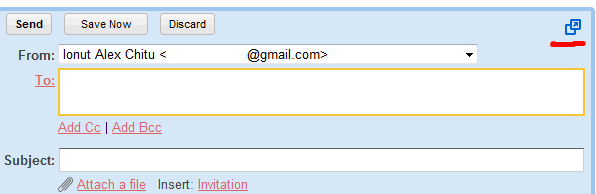
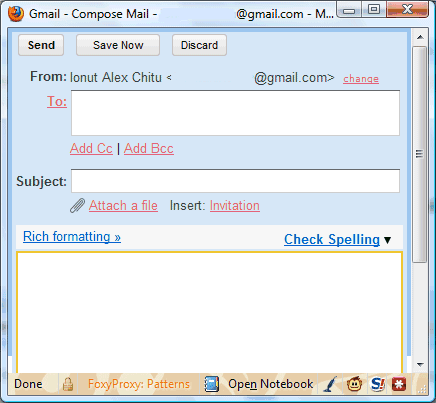
When you try to close the original Gmail tab, a dialog informs you that the compose window will also be closed: "Are you sure you want to navigate away from this page?".
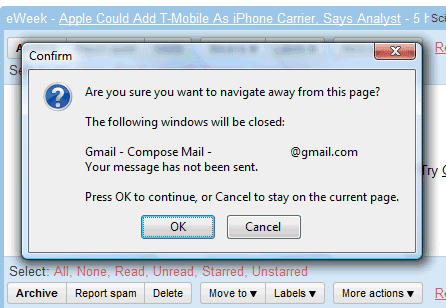
Gmail's blog says that Google Chrome added some code that makes the pop-up windows "long lived".
"If you're using the latest version of Google Chrome, you can now continue to work in popped out windows after you close your main window (especially handy for those of us who always like to keep an eye on our tasks). For the technically curious among you, our friends on the Chrome team made it possible to transfer the code that runs Gmail from one window to another as the window closes. When the window that hosts the code fires an unload event, we move the iframe with the code to a surviving window. Everything continues to run, including timers and outstanding requests."
Gmail doesn't have tabs, but you can open many views in a new window by shift-clicking on a link, by clicking on the "new window" icon or link. This way, you can keep a conversation open while composing a message (shift-click on "Compose mail" or Shift+c), open Gmail search results in new windows (shift-click on the results), reply to a message in a new window (shift-click on "Reply" or Shift+r).
No comments:
Post a Comment