The bad news is that Google can't provide a smooth upgrade path. The changes are so profound that the new Google Docs editor can't import your old documents properly. If you open a document created using the old Google Docs editor, you'll notice a message informing you that the document can be previewed in the latest version of the editor. After previewing the document, you have the option to update the document.
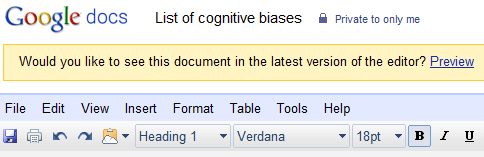
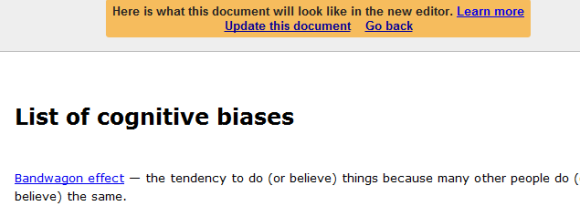
Unfortunately, if you update the document, you'll lose the revision history and some formatting options that were available in the old Google Docs.
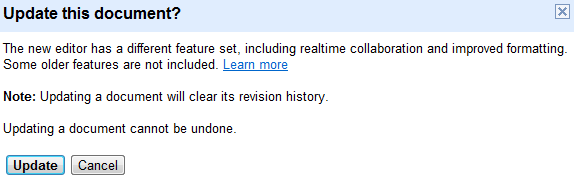
"When you preview your upgraded document, you may notice that the formatting looks different. Older documents were basically webpages. To use them in the new version of Google documents, they need to be converted to a traditional word processing format. This conversion can be imperfect. It's not possible to edit the HTML of your document or use CSS after you upgrade," explains Google.
Another drawback is that you need to manually update each document. To make sure that you won't miss some features that were available in the old editor, Google didn't provide an automatic conversion option. Most people won't bother updating their documents and Google will be forced to keep the old Google Docs editor forever.
{ Thanks, Bogdan. }
No comments:
Post a Comment