1. You should should first pick a background image. Click on "Change background image" and select an image you like.
2. If you use Internet Explorer, right-click on Google's homepage and select "set as background". That was really easy.
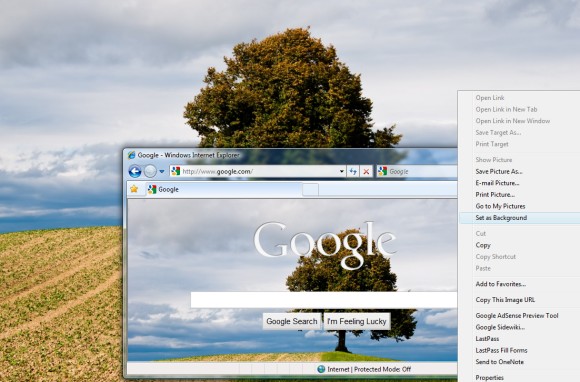
In other browsers it's more difficult to save the image or to set it as a wallpaper. For Firefox, right-click on the image, select "View page info", go to the "Media" tab and find the JPEG image in the list. Then you can save the image and set it as a wallpaper.
In Google Chrome it's even more difficult: you need to right-click on the image, select "Inspect element", find the last img tag from the page, right-click on the URL, select "Edit attribute" and copy the address using Ctrl+C. Now you can open the image in a new page, save it and set it as a wallpaper.
In Safari you need to enable the developer menu in the settings, go to the "Develop" menu, select "Show Web inspector" and copy the address of the last image from the page.
(Update: someone in the comments found a better way to save the image in Firefox, Chrome and Safari. Right-click at the bottom of the page and you'll find options like "Set as desktop background" or "Save image as". Thanks, ichmbch.)
3. Now you can click on "Remove background image" at the bottom of Google's homepage to hide the image. Today you may still see the default images select by Google, but that's just a full-page doodle that promotes the new feature.
No comments:
Post a Comment